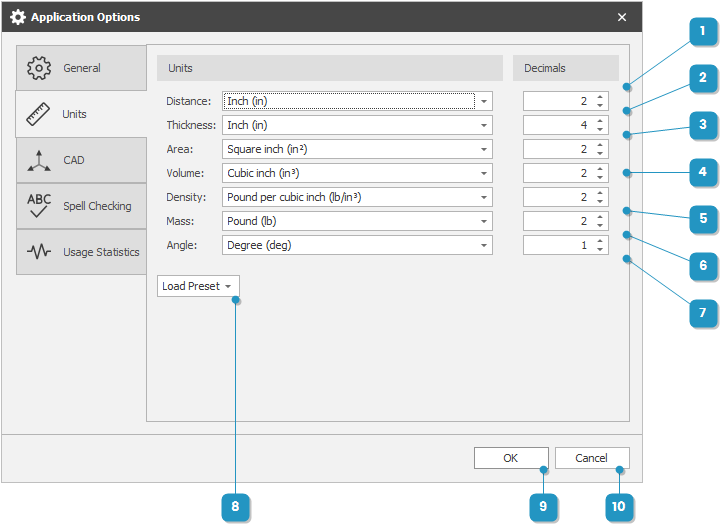#
Units Options
You can change the units options at any time from the Application Menu > Options > Units tab. Any configuration change of units will be immediate when closing the Units Options dialog. There is no need to restart the application.
#
Units Options Dialog