#
Offline Activation
Offline activation is a two-step process. The first step is to generate an offline license request file on the target computer. The activation wizard will generate a file that you need to email us.
#
Generate Offline License Request File
On the welcome page click Next.
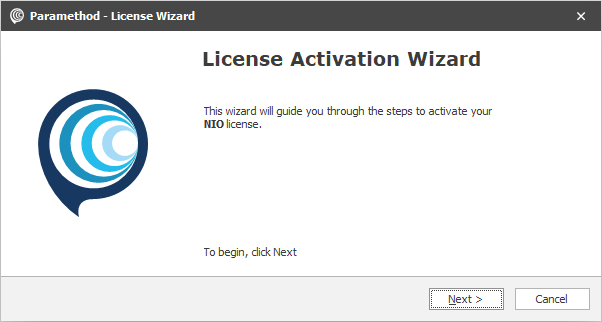
Select Offline and click Next.
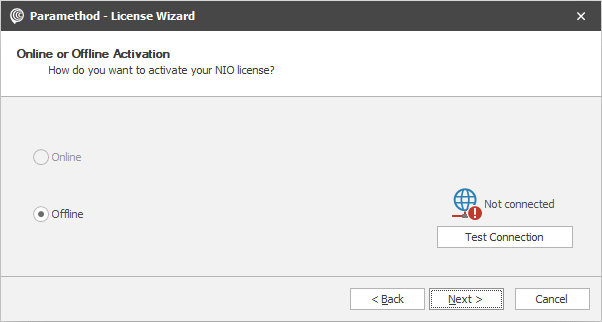
Select Generate a new offline activation request file and click Next.
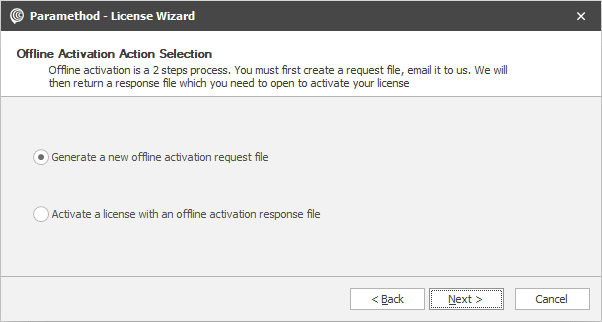
Enter the license key that was emailed to you. The key is in the format
ABCDE-ABCDE-ABCDE-ABCDE.- For Trial licenses, the key was sent when you submitted the Trial Request Form.
- For Commercial licenses, the key is in the order confirmation email.
You can manually type or copy/paste the license key from the email and click Next.
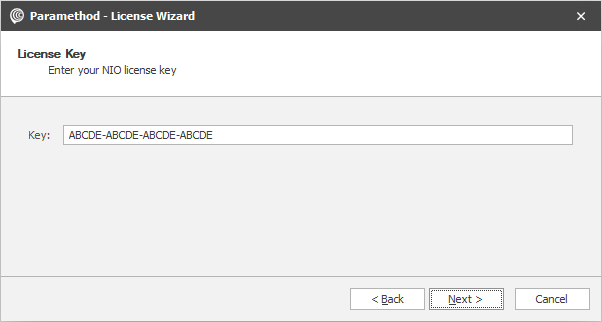
Select a destination folder for the request file (default is the current user's Desktop
%UserProfile%\Desktop) and click Next.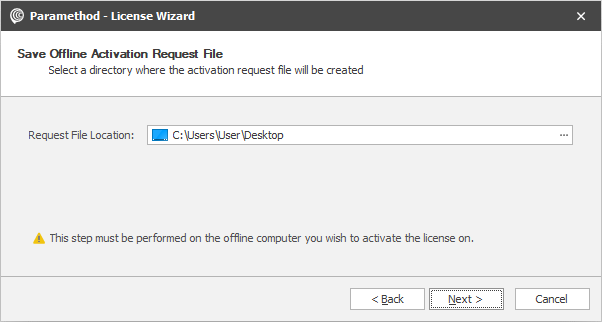
Upon successful generation, you will see a confirmation dialog with details about the request file. Click Finish to exit the wizard.

Email the request file to [email protected] .
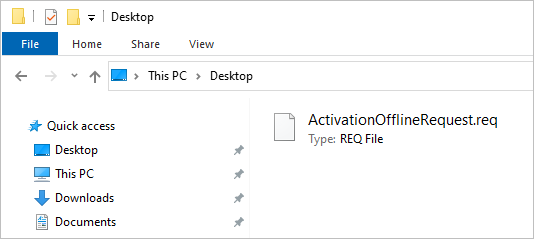
Upon reception and validation of the request file, we will return by email a response file. When you receive the response file, continue to
#
Import Offline License Response File
On the welcome page, click Next.
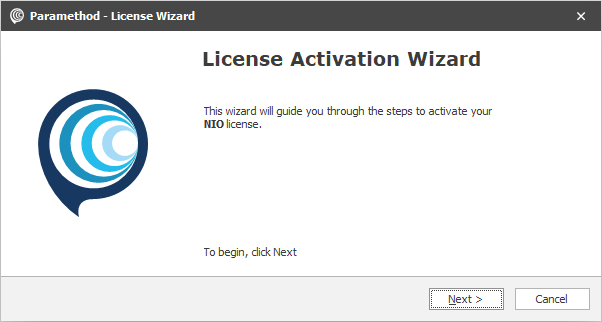
Select Offline and click Next.
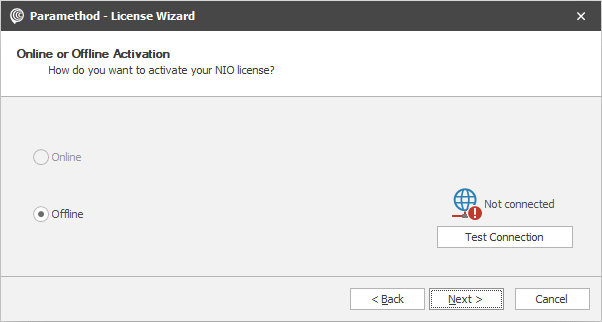
Select Activate a license with an offline activation response file and click Next.
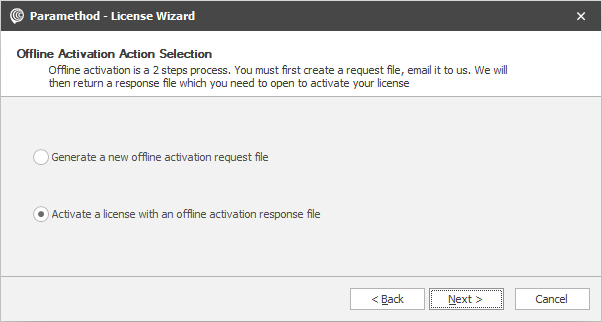
Browse to select the activation file and click Next.
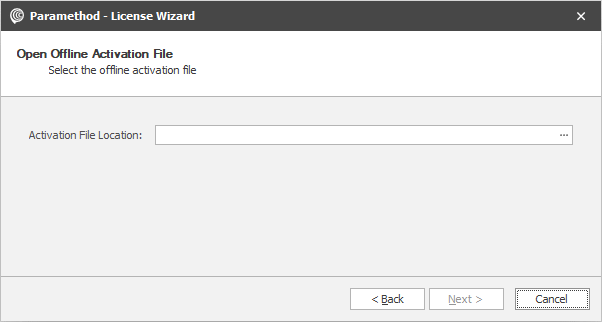
Upon successful activation, you will see a confirmation dialog with the license information. Click Finish to exit the wizard.
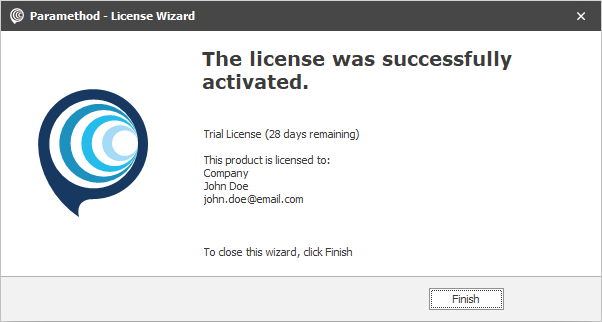
🎉 Congratulations NIO is now activated and ready to be used! To get started, you can check our quick start guide.