#
Uninstallation
Please read before you proceed with the instructions below
If you intend to install NIO on another device, you should first deactivate your license.
The uninstaller will remove the application files, but it will not delete your NIO data (Parts, Materials, Settings, etc.). If you intend to reinstall the application in the future, we strongly suggest that you manually back up your database.
Follow these simple steps to uninstall NIO from your system:
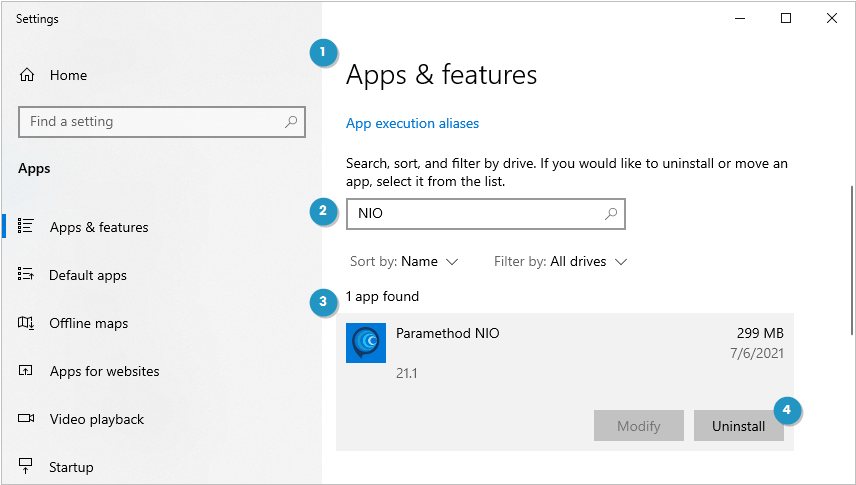
Launch the Windows Apps & Features dialog.
Type
NIOin the search application field.Select the Paramethod NIO application that is found.
Click Uninstall.
When prompted, click Uninstall to confirm your intention.
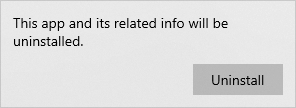
Depending on your Windows security settings, you might need to confirm that you allow the Windows Installer to make changes on your device. Click Yes to continue.
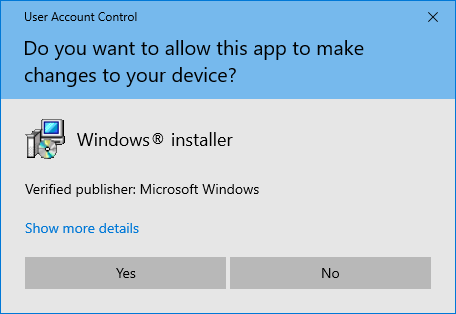
For the last time, confirm that you want to uninstall the product by clicking Yes.
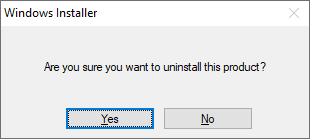
The uninstallation will now remove the application files from your hard drive.
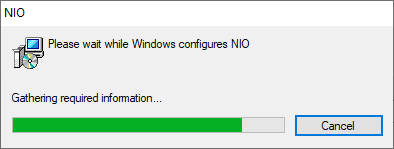
The NIO application is now removed from your computer.