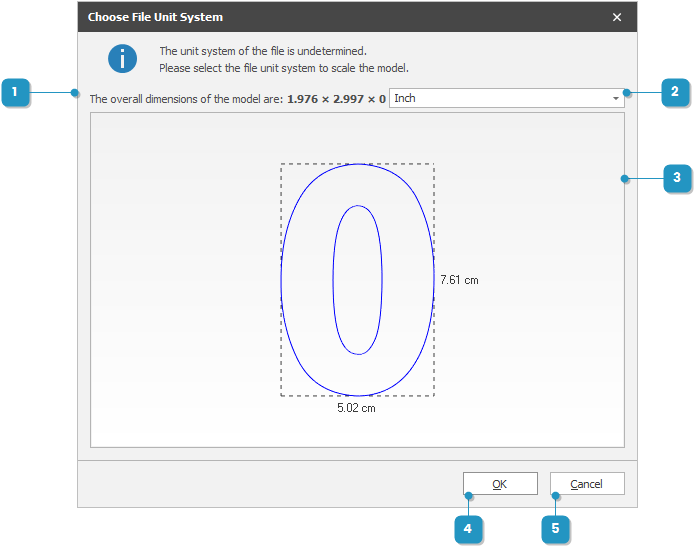#
Import a CAD File
In
Parts and Custom Sheets require a CAD file to define their boundaries. You can import files from popular CAD file formats using the Import CAD File action.
The Import CAD File action can be accessed from these detail views:
From any of these detail views, the Home ribbon tab and the File ribbon group will feature the Import CAD File action.
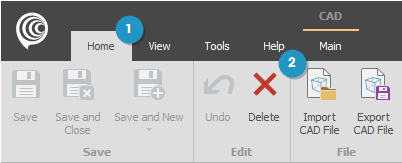
The action will show an open file dialog allowing you to select a CAD file in one of the supported file formats.
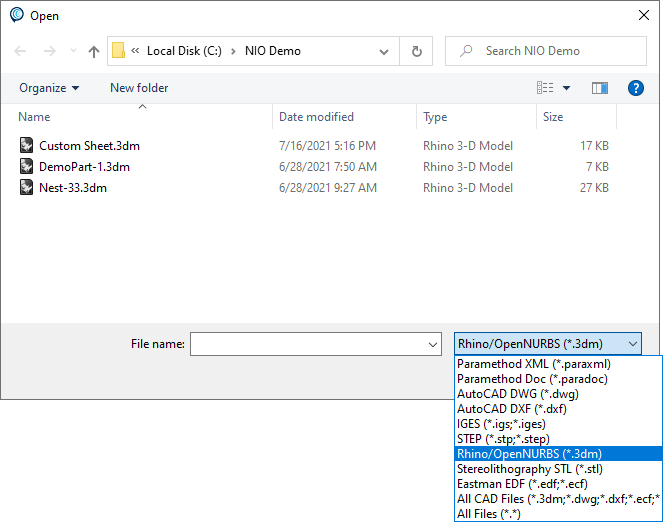
With certain legacy file formats (DXF, for example), there is no unit system defined in the file. To ensure the integrity of the CAD file, you will be prompted to select the unit system in which the file was saved in.
The Choose File Unit System dialog