#
Offline Deactivation
You can deactivate your license from the About dialog. To access it, click the About action on the top right of the ribbon.
Click the About action.
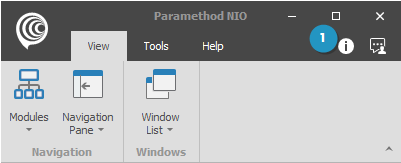
In the About Dialog, click the Deactivate License action.
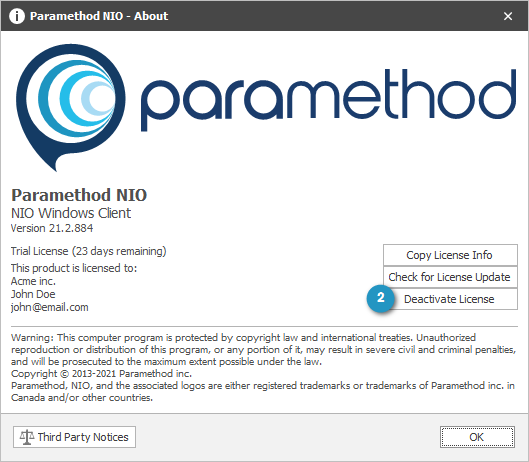
You will be prompted to confirm you wish to deactivate the license. Click Yes to continue.
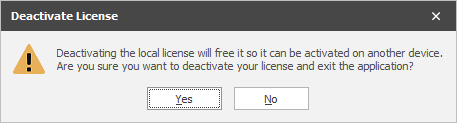
The License Deactivation Wizard will appear. Click Next to continue.
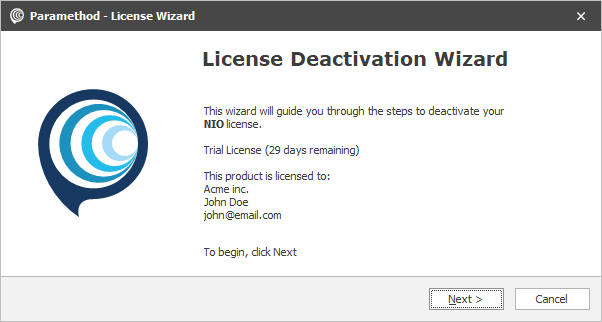
With Offline selected, click Next to continue.
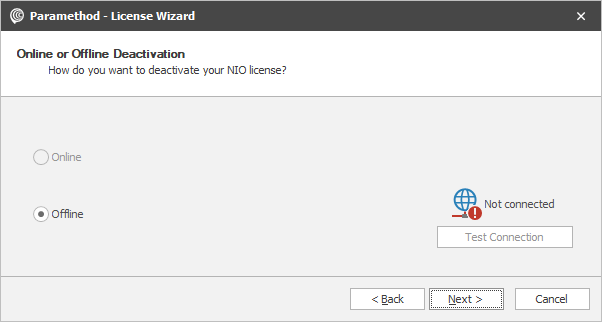
Select a destination folder for the request file (default is the current user's Desktop
%UserProfile%\Desktop) and click Next.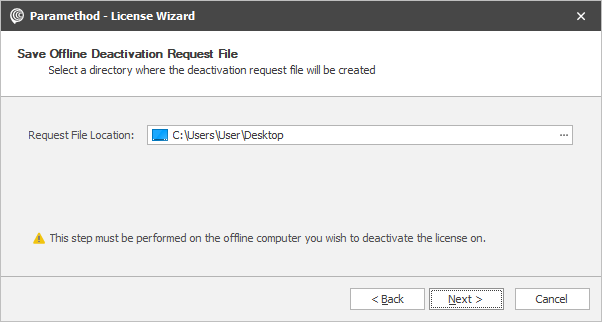
You will see the deactivation confirmation. Click Finish to exit the wizard.
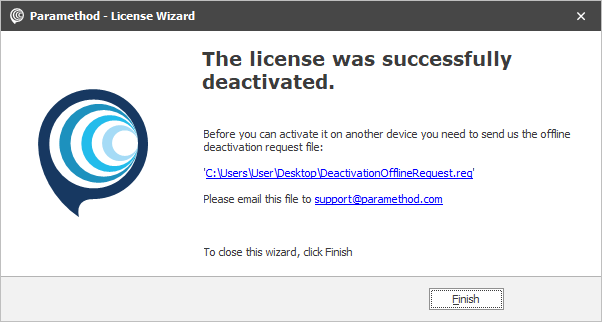
Before you can activate your license on another device, you need to send us the offline deactivation request file by email at [email protected] . Upon receiving this file, we will proceed to manually deactivate your license and notify you by email when your license is deactivated and ready to be activated on another device.
If you wish to also uninstall the application, you can follow these instructions.
A backup of your NIO data is suggested.