#
Parts
In
A Part defines an item that can be nested and produced on a flat sheet of material. NIO supports two types of Parts:
Part from CAD This type of part requires a CAD file to define its boundaries. It can be of any shape as long as the input geometry defines a planar region with no intersecting curves.
Rectangular Part can be created with by simply entering the desired length and width.
#
Parts Module
From the Parts module you can create, copy, edit, delete, export, kit, and order parts.
The Parts module can be accessed from the View tab and the Modules drop down.
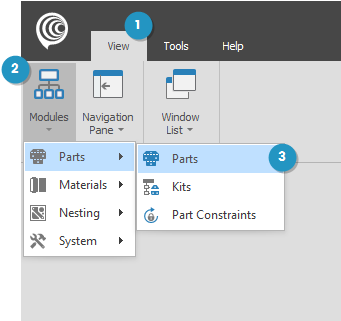
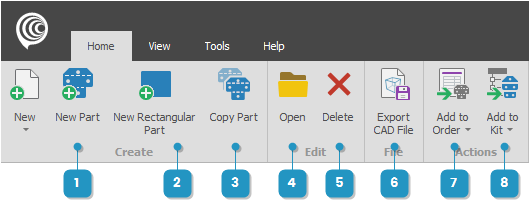
#
Parts List View
Double-click to open the part you wish to view or edit.
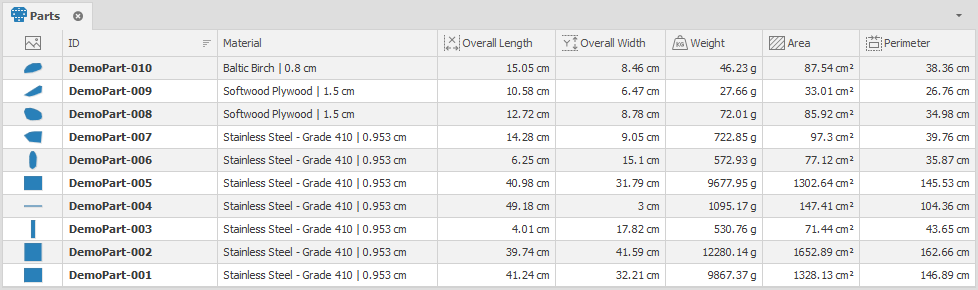
The detail view opened will depend on the type of part that was selected or created: Part or Rectangular Part.







