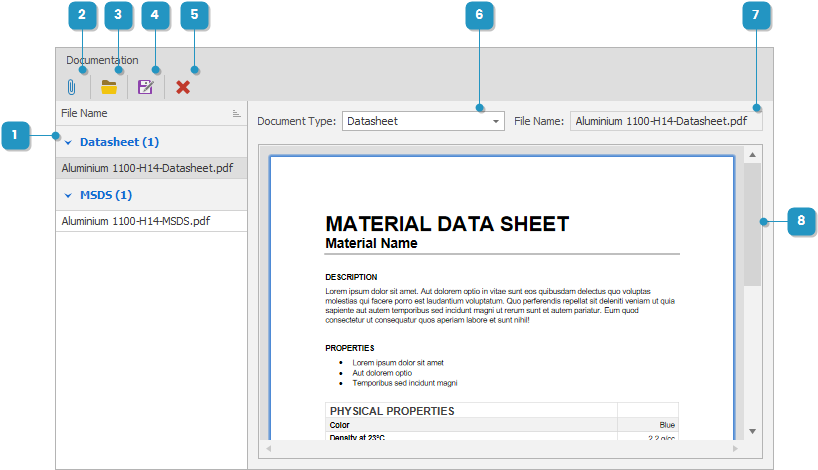#
Attach a Document
In
The document explorer lets you attach copies of popular office documents to Parts and Materials. Attached documents are embedded in the NIO database and can be viewed directly in NIO.
#
How to attach a document?
From a Part or Material detail view. The Documentation Explorer pane.
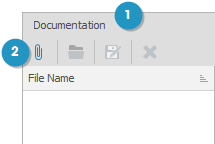
Click the Attach Files action.
A file browser will appear. Select one or multiple documents you wish to attach. Supported file formats include PDF, Word, Excel, Rich Text, Text, Bitmap, PNG, JPEG
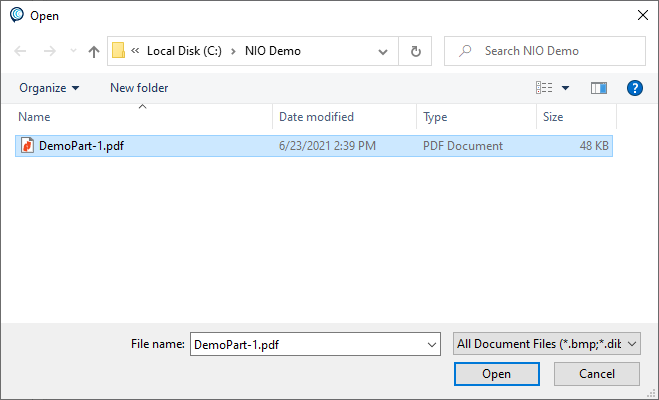
When the documents are loaded. You will see a preview of the selected document.